Yes it is now possible to use your Pc internet in your smartphone! Its just that, this thing needs a rooted phone! Its easy and you just have to follow it carefully!!
What is Reverse Tethering?
Reverse tethering is a process that
allows your android phone to
connect to the internet of PC using
USB. The process is reverse of USB
tethering, that’s why it is known as
Reverse Tethering.
Requirements:-
1.) Rooted Android Phone with
Superuser installed.
2.) A desktop or laptop with
working internet connection.
3.) USB drivers of your Android
Phone.
Steps For Reverse Tethering
1.) Enable USB debugging in your
Android Phone by going
Settings>Application>
Development>USB Debugging.
2.) Install the drivers of your
android phone and connect it to
your PC with USB.
(download from Here if you dont have) 22mb
3.) Download latest Reverse
Tethering Package by clicking
following link
link (5mb)
(thanks to techfreaks!)
4.) Extract the downloaded package
in a folder.
5.) Now navigate inside the
extracted folder and you will see a
file named as AndroidTool.exe.
6.) Run AndroidTool.exe and click
on Refresh Button that will be
given in front of Select a device.
7.) The device connected to the PC
will be shown in the spinner in
front of Select a device. Choose
your Android device from there.
8.) After you select your device in
the spinner. Just click on connect.
This will install the required files
needed for reverse tethering in
your android phone.
9.) Now superuser will ask you for
your permissions to use USB
tunnel. Just allow this.
10.) If this prompt will not come
by itself just open the USB Tunnel
application installed on your
phone. It will now ask for
superuser permissions.
Now if all goes right you will be
able to Share PC Internet
Connection and access on your
android phone.
Thats all! Try it and comment your reviews!!
Source: techfreaks.com
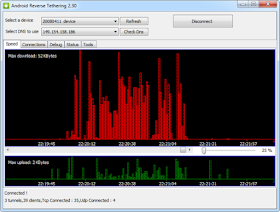 Tags-
flash transfer,send file without bluetooth,share files android,alternative bluetooth,android 4.0 bluetooth problem fixed,micromax swipe share
Tags-
flash transfer,send file without bluetooth,share files android,alternative bluetooth,android 4.0 bluetooth problem fixed,micromax swipe share
What is Reverse Tethering?
Reverse tethering is a process that
allows your android phone to
connect to the internet of PC using
USB. The process is reverse of USB
tethering, that’s why it is known as
Reverse Tethering.
Requirements:-
1.) Rooted Android Phone with
Superuser installed.
2.) A desktop or laptop with
working internet connection.
3.) USB drivers of your Android
Phone.
Steps For Reverse Tethering
1.) Enable USB debugging in your
Android Phone by going
Settings>Application>
Development>USB Debugging.
2.) Install the drivers of your
android phone and connect it to
your PC with USB.
(download from Here if you dont have) 22mb
3.) Download latest Reverse
Tethering Package by clicking
following link
link (5mb)
(thanks to techfreaks!)
4.) Extract the downloaded package
in a folder.
5.) Now navigate inside the
extracted folder and you will see a
file named as AndroidTool.exe.
6.) Run AndroidTool.exe and click
on Refresh Button that will be
given in front of Select a device.
7.) The device connected to the PC
will be shown in the spinner in
front of Select a device. Choose
your Android device from there.
8.) After you select your device in
the spinner. Just click on connect.
This will install the required files
needed for reverse tethering in
your android phone.
9.) Now superuser will ask you for
your permissions to use USB
tunnel. Just allow this.
10.) If this prompt will not come
by itself just open the USB Tunnel
application installed on your
phone. It will now ask for
superuser permissions.
Now if all goes right you will be
able to Share PC Internet
Connection and access on your
android phone.
Thats all! Try it and comment your reviews!!
Source: techfreaks.com
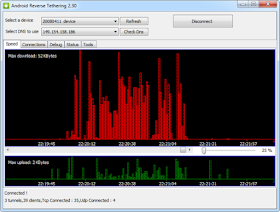 Tags-
flash transfer,send file without bluetooth,share files android,alternative bluetooth,android 4.0 bluetooth problem fixed,micromax swipe share
Tags-
flash transfer,send file without bluetooth,share files android,alternative bluetooth,android 4.0 bluetooth problem fixed,micromax swipe share
can i use the same USB driver for S3?
ReplyDeleteYea!! It works on all samsung phones!
DeleteThank u very much bro it works on my xperia u also I was searching for this kind of software for weeks now I finally found it.
ReplyDeleteThank you Pratheek! Happy that you made use of it!! Keep visiting the site for more!!
Delete